
Hello Everyone, Welcome to MySoftTech4u. Today, We have come with an another interesting query. It is so common in this modern era. It affects our Memory Card aka SD Card and our USB Drives as well. We are going to learn about Write Protection and their causes.
Write-protection is the ability of a hardware device or software program to prevent new information from being written or old information being changed. Typically, that means you can read the data, but cannot write. In Short, Write protection is any physical mechanism that prevents modification or erasure of valuable data on a device.
There are so many issues around the world because of Write Protection. S many people are unaware of this Protection. Whenever they try to transfer file from Write Protected USB Drive, it gives an error. Or you try to format the USB Drive, it sends an error like this:
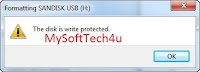 |
There are so many issues around the world because of Write Protection. S many people are unaware of this Protection. Whenever they try to transfer file from Write Protected USB Drive, it gives an error. Or you try to format the USB Drive, it sends an error like this:
Some causes from Write Protection:
Cannot create any file or folder in USB Drive or SD Card
Cannot transfer any file or document from USB Drive
Cannot Delete any file
Cannot Format USB Drive
Cannot scan for any virus or any malware, if you do so then it will show you this result 'No Virus Found'
Write protection is one of the most irritating issues to deal with when you are trying to copy files to a SB Drive or Memory card that claims to be read-only. If you're having trouble with an SD card, check you have got the 'lock' switch in the correct position. Even some USB drives have lock switched which write-protect the storage.
You'll still be able to view files which are already stored on the drive, but you can't delete them (they sometimes seem to deleted , but the next time you check, there they are again!).
Here are some methods to fix this:
Slide the switch to disable Write Protection
Nowadays, most of the USB Drives and SD Cards come with a switch which is used to Enable/Disable Write Protection. Try to change the position of slider in USB Drives. Or in case of SD Card, put it in SD Card Adapter and then try to change the slider.
Regedit
Sometimes, It's occurs due to some bad or wrong entries in Registry Editor. It may happen due to Virus, Malware or any other 3rd Parties software suspicious activity. You need to change the Write Protection Value to 0. Just open Regedit by simply searching it in start menu. It will appear on the Top of the given programmes. Then you need to go to following location and change the value: Computer\HKEY_LOCAL_MACHINE\SYSTEM\CurrentControlSet\Control\StorageDevicePolicies
On the Right-hand pane, Double click on the WriteProtect Value. Now change the value from 1 to 0. Click Ok and save the changes. Close Regedit and restart your Operating System. Reconnect your USB Drive again. Voila, It's no longer Write Protected.
Note: If you don't find StorageDevicePolicies, See the Next Step.
StorageDevicePolicies
If you don't find StorageDevicePolicies, then you can simply create it by right click in the White space in control folder and choosing new --> Key and enter name StorageDevicePolicies. Now double click on the new key (it will open like folder), now right click once again in the White space and choose new --> DWORD. Name this WriteProtect and set it's value to 0. Now save and close Regedit and Reboot your Operating System.
Diskpart
When mostly every method fails, this method rise up like a Sun. Open Run command by simply typing Win+R then type CMD (Command Prompt). Open Command Prompt with administrative rights. When you will successfully open a Command Prompt, type the following commands to it:
diskpart
list disk
select disk x (where x is the number of your non-working drive – use the capacity to work out which one it is)
attributes disk clear readonly
clean
create partition primary
format fs=fat32 (you can swap fat32 for ntfs if you only need to use the drive with Windows computers)
exit
Done! Now Enjoy. Your USB Drive will work normally now. If it doesn't, then it may be a bad news for you. But the good news is that USB Drives are now cheap. Go and buy a new one if none of the methods works for you given above.
Regedit
Sometimes, It's occurs due to some bad or wrong entries in Registry Editor. It may happen due to Virus, Malware or any other 3rd Parties software suspicious activity. You need to change the Write Protection Value to 0. Just open Regedit by simply searching it in start menu. It will appear on the Top of the given programmes. Then you need to go to following location and change the value: Computer\HKEY_LOCAL_MACHINE\SYSTEM\CurrentControlSet\Control\StorageDevicePolicies
On the Right-hand pane, Double click on the WriteProtect Value. Now change the value from 1 to 0. Click Ok and save the changes. Close Regedit and restart your Operating System. Reconnect your USB Drive again. Voila, It's no longer Write Protected.
Note: If you don't find StorageDevicePolicies, See the Next Step.
StorageDevicePolicies
If you don't find StorageDevicePolicies, then you can simply create it by right click in the White space in control folder and choosing new --> Key and enter name StorageDevicePolicies. Now double click on the new key (it will open like folder), now right click once again in the White space and choose new --> DWORD. Name this WriteProtect and set it's value to 0. Now save and close Regedit and Reboot your Operating System.
Diskpart
When mostly every method fails, this method rise up like a Sun. Open Run command by simply typing Win+R then type CMD (Command Prompt). Open Command Prompt with administrative rights. When you will successfully open a Command Prompt, type the following commands to it:
diskpart
list disk
select disk x (where x is the number of your non-working drive – use the capacity to work out which one it is)
attributes disk clear readonly
clean
create partition primary
format fs=fat32 (you can swap fat32 for ntfs if you only need to use the drive with Windows computers)
exit
Done! Now Enjoy. Your USB Drive will work normally now. If it doesn't, then it may be a bad news for you. But the good news is that USB Drives are now cheap. Go and buy a new one if none of the methods works for you given above.


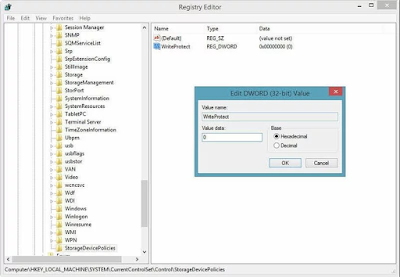




No comments:
Post a Comment